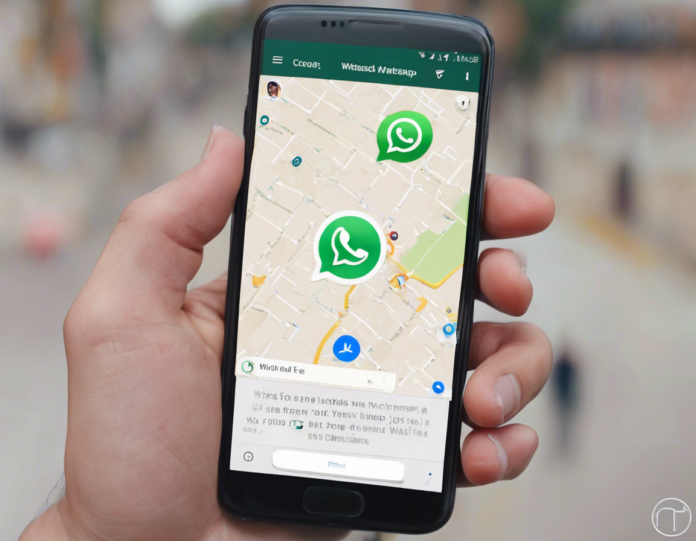Are you looking to share your location with friends or family on WhatsApp but unsure how to do it? Look no further! In this comprehensive guide, we’ll walk you through the step-by-step process of sharing your location on WhatsApp, whether you’re using an Android or iOS device.
Sharing Your Location on WhatsApp: Android
-
Open WhatsApp: Locate and tap on the WhatsApp icon on your Android device to open the app.
-
Select Contact: Choose the contact or group you want to share your location with by tapping on it to open the conversation.
-
Access Attachment Options: Look for the attachment icon (paperclip or + sign) typically located next to the text input field. Tap on it to access additional options.
-
Share Location: From the list of options that appear, select “Location” (location icon) to proceed.
-
Choose Sharing Duration: You will be prompted to choose how long you want to share your location for – whether for a specific duration or indefinitely. Select your preferred option.
-
Confirmation: Confirm your choice by selecting “SEND YOUR LOCATION” or a similar prompt, depending on the WhatsApp version.
-
Location Shared: Your location will now be shared with the chosen contact or group, displaying a map of your current position.
Sharing Your Location on WhatsApp: iOS
-
Launch WhatsApp: Locate and tap on the WhatsApp icon on your iOS device to launch the app.
-
Open Conversation: Select the individual or group chat you wish to share your location with by tapping on it to open the chat window.
-
Access Attachment Options: Look for the “+” icon typically located next to the text input field. Tap on it to reveal additional options.
-
Select Location Option: Choose “Location” from the list of available options.
-
Share Your Location: You’ll be presented with a map showing your current location, with choices to share your “Live Location” for a set duration or “Send Your Current Location.”
-
Choose Duration or Current Location: Select either the duration for sharing your live location or sending your current location as a one-time share.
-
Confirmation: Confirm your selection by tapping “Send” or a similar prompt depending on your WhatsApp version.
-
Location Shared: Your location will now be shared with the recipient, allowing them to track your live location or view your current position on a map.
Tips for Sharing Location on WhatsApp Efficiently
- Privacy Settings: Before sharing your location, review your privacy settings on WhatsApp to ensure you’re comfortable with who can see your location information.
- Real-Time Tracking: When sharing your live location, be mindful of the duration and who can access this information to maintain your privacy.
- Emergency Situations: Sharing your location can be beneficial in emergencies to alert contacts of your whereabouts.
- Permissions: Ensure WhatsApp has permission to access your device’s location services to enable location sharing.
- Accuracy: Verify that your device’s GPS signal is strong for accurate location sharing with contacts.
Frequently Asked Questions (FAQs)
- Can I share my location with multiple contacts at once on WhatsApp?
-
Yes, you can share your location with multiple contacts simultaneously by selecting each contact or group before sharing your location.
-
Can I stop sharing my live location before the set duration on WhatsApp?
-
You have the option to stop sharing your live location at any time before the set duration by manually ending the live location sharing feature.
-
Is there a limit to how long I can share my live location on WhatsApp?
-
WhatsApp allows you to share your live location for up to 8 hours. After this period, you will need to re-enable the live location sharing feature.
-
Can I share my location on WhatsApp if I have disabled location services on my device?
-
No, you need to enable location services on your device for WhatsApp to share your location accurately with your contacts.
-
Will my shared location be visible to all WhatsApp contacts by default?
-
No, you have the option to choose specific contacts or groups to share your location with, ensuring privacy and control over who can view your location.
-
Can I share my location on WhatsApp without opening the app?
-
No, you need to open the WhatsApp application and navigate to the specific contact or group to share your location using the app’s features.
-
How can I track someone’s live location on WhatsApp?
-
You can only track someone’s live location on WhatsApp if they choose to share it with you. Once shared, you can view their real-time location for the specified duration.
-
Is my location data stored by WhatsApp after sharing it with contacts?
-
WhatsApp claims that your location data is end-to-end encrypted and not stored on their servers after sharing it with your contacts for the specified duration.
-
Can I customize who can see my shared location on WhatsApp?
-
WhatsApp offers privacy settings that allow you to customize who can see your shared location, providing options to share with specific contacts or groups.
-
How do I know if someone has viewed the location I shared on WhatsApp?
- WhatsApp does not provide a feature to notify you when someone has viewed the location you shared. You can directly ask the recipient if they have accessed the shared location.